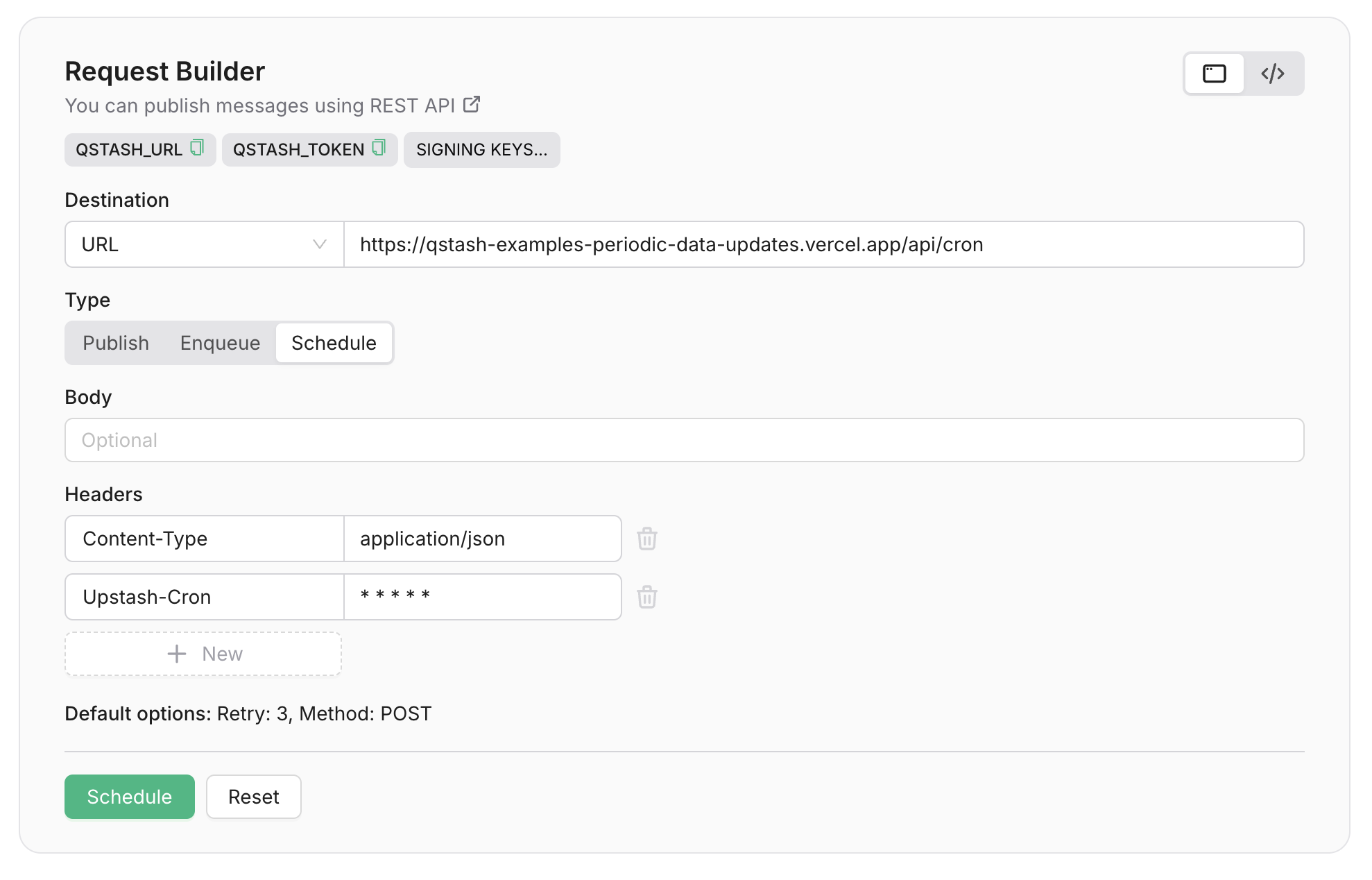import { NextApiRequest, NextApiResponse } from "next";
import { Redis } from "@upstash/redis";
import { verifySignature } from "@upstash/qstash/nextjs";
/**
* You can use any database you want, in this case we use Redis
*/
const redis = Redis.fromEnv();
/**
* Load the current bitcoin price in USD and store it in our database at the
* current timestamp
*/
async function handler(_req: NextApiRequest, res: NextApiResponse) {
try {
/**
* The API returns something like this:
* ```json
* {
* "USD": {
* "last": 123
* },
* ...
* }
* ```
*/
const raw = await fetch("https://blockchain.info/ticker");
const prices = await raw.json();
const bitcoinPrice = prices["USD"]["last"] as number;
/**
* After we have loaded the current bitcoin price, we can store it in the
* database together with the current time
*/
await redis.zadd("bitcoin-prices", {
score: Date.now(),
member: bitcoinPrice,
});
res.send("OK");
} catch (err) {
res.status(500).send(err);
} finally {
res.end();
}
}
/**
* Wrap your handler with `verifySignature` to automatically reject all
* requests that are not coming from Upstash.
*/
export default verifySignature(handler);
/**
* To verify the authenticity of the incoming request in the `verifySignature`
* function, we need access to the raw request body.
*/
export const config = {
api: {
bodyParser: false,
},
};
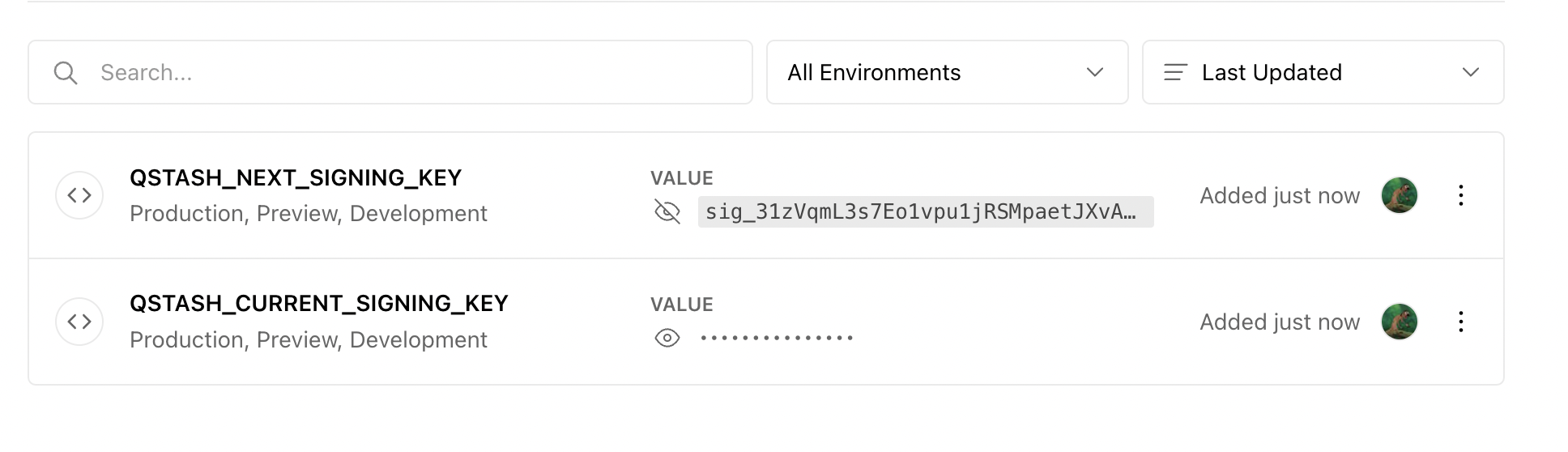 If you are not using a custom database, you can quickly create a new
Redis database. Afterwards copy the
If you are not using a custom database, you can quickly create a new
Redis database. Afterwards copy the